GB WhatsApp Backup & Restore Full Tutorial
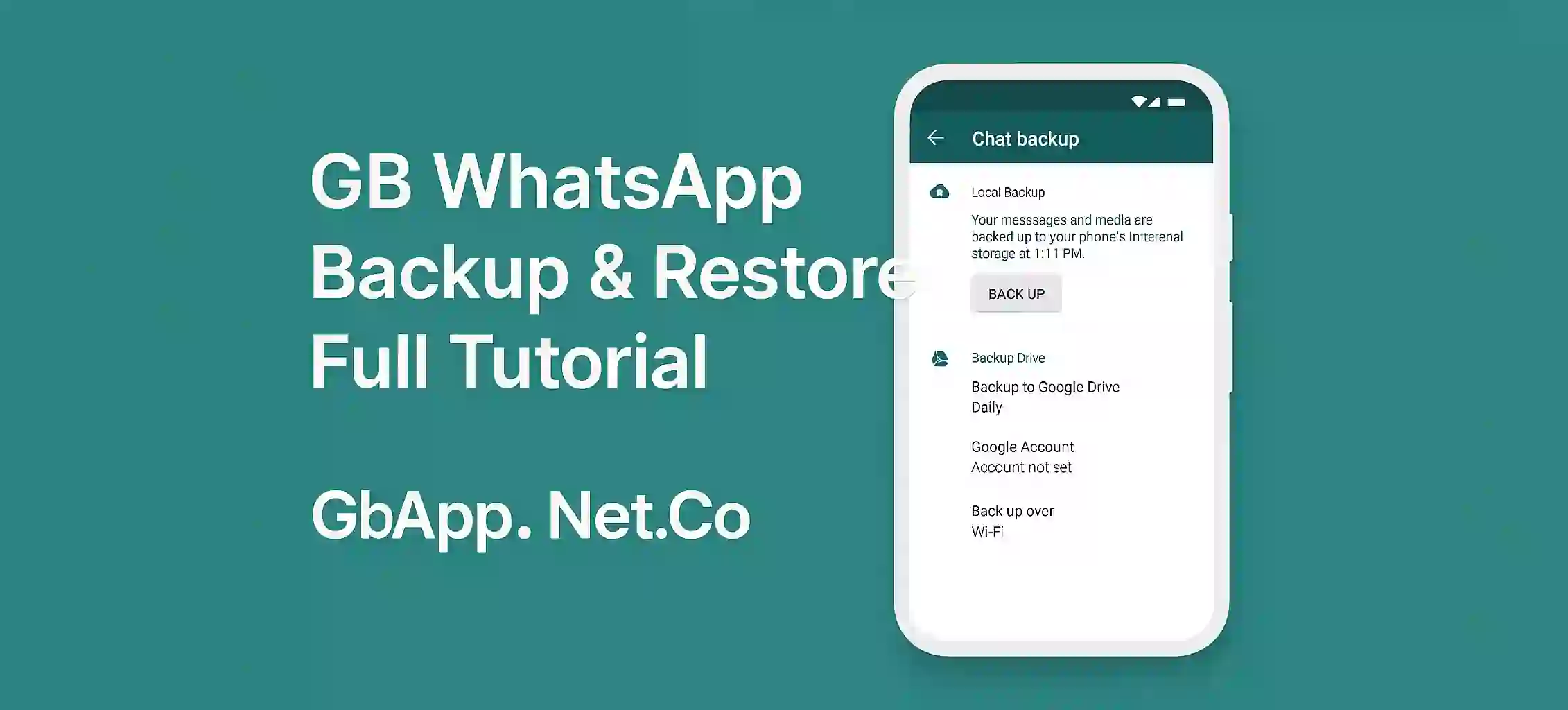
GB WhatsApp Backup & Restore – Full Step-by-Step Guide
If you are using GB WhatsApp and don’t want to lose your chats then GB WhatsApp backup and restore is very importent. Whether you’re switching phones or updating the app backing up your GB WhatsApp data helps you save all messages media and settings. In this short tutorial we will show you how to do it safely.
Why Backup GB WhatsApp?
GB WhatsApp is a third party app so it doesn’t sync directly with Google Drive like official WhatsApp. But still you can backup your chats localy and restore them any time. It is helpful when:
- You change your phone
- You update or reinstall GB WhatsApp
- You want to save chat history for safety
How to Backup GB WhatsApp Chats
- Open GB WhatsApp
- Tap the three dots on top right
- Go to Settings > Chats > Chat Backup
- Tap on Back Up
- Wait until the backup completes (file will save in phone storage)
Your chats will be saved in internal memory of your device.
How to Restore GB WhatsApp Chats
- Install GB WhatsApp again
- Open it and verify your number
- App will detect backup automaticly
- Tap Restore when asked
- Wait and all your chats will return
Make sure the backup file is still in your phone storage during restore.
Backup Tips:
- Do backup before deleting or updating GB WhatsApp
- Rename the backup folder to something safe to avoid overwriting
- Always use same phone number for restore
Final Words
Doing backup and restore in GB WhatsApp is very simple if you follow the right steps. It keeps your messages safe even if your app gets deleted or updated. Never skip this step if your chats are important to you.
